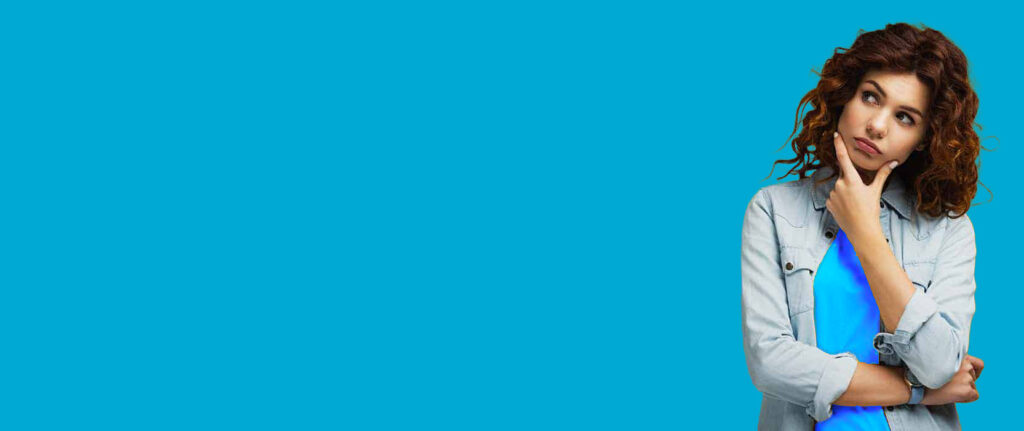
Create Your Rates
Your Rates page is where you set your prices for each of your Price Bands / Seasons. You can set nightly, weekly rates or special rates depending on the day of the week.
More Like This
In Define Your Price Bands – you created your Price Bands (Seasons). Now your next step is to apply your prices to those Seasons.
For each Season that you created you should now be adding at least one Rate.
Your prices / rates are input on OWcal > Rates.
Different Methods You Can Use
If your pricing consists solely of weekly rates, then you would simply have one rate per season. You would set this up by creating one rate for 7 days with your weekly price, for each of your Seasons.
If your pricing is based around nightly rates, then you would create a rate for 1 night only. You could also add additional rates for your chosen Season with separate rates for 2,3,4,5,6 or 7 night stays
Multiple Rates Per Season
Each one of the Seasons that you created should have at least 1 rate, but you can set multiple rates per Season.
The example below has 5 different Rates for the Season ‘Low Season (Spring)’
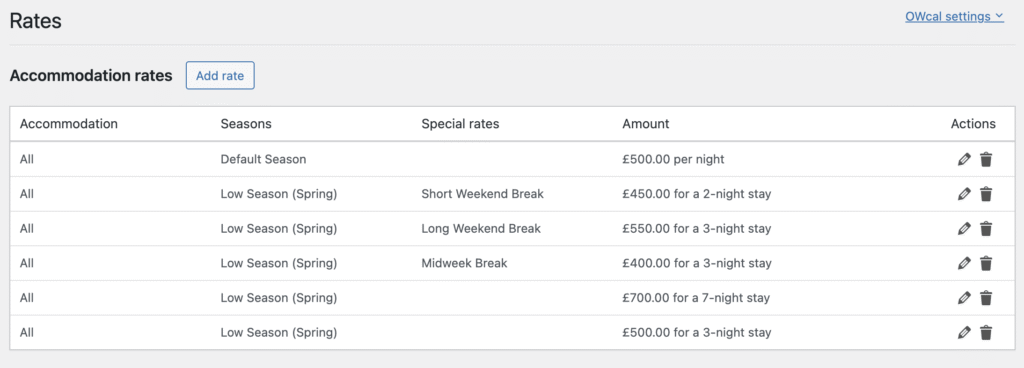
Add A Rate
Head to Accommodation Rates at the top of your Rates page, and click “Add Rate”
Select Your Property
If you have one property, then it doesn’t matter if you select ‘All” or your individual property
Select Your Season
Select Your Seasons that you would like the Rate to apply to.
Special Rates
If you have created any Special Rate Conditions that you would like this rate to apply to (eg: Midweek Breaks) you can select these here.
To set a Special Rate see your OWcal > Booking Rules.
Set Your Rate
Add your Rate and set how many days this Rate should apply for. If you want to set a nightly rate, set 1 Night.
Frequently Asked Questions
How do I set a nightly rate
Create your Rate and under the Amount section, set your price per night and choose 1 night
How do I set a weekly rate
Create your Rate and under the Amount section, set your price per 7 nights and choose 7 nights.
If you have additionally set a nightly rate for 1 night, your weekly rate will override this for stays of 7 nights.
If a guest books 8 nights, then the price will be calculated as 1 x your weekly rate plus 1 x your nightly rate.
How do I set rates for weekend / midweek stays
First you need to create a Booking Rule that applies a special rate when guests check-in on specified days of the week. (See our Booking Rules’ Knowledgebase article on how to do this)
After you have created your Booking Rule, on your Rates page select the Special Rate you have selected and enter the total price for the number of nights.
What Makes Owners Websites So Different?
We at Owners Websites are Holiday Home Owners as well as Website Designers.
Our services have been developed to suit Holiday Home Owners – and not just customers looking for Website Design. We provide all the features you need (or may need in the future) to successfully manage your holiday home’s website and to deliver bookings to your website.